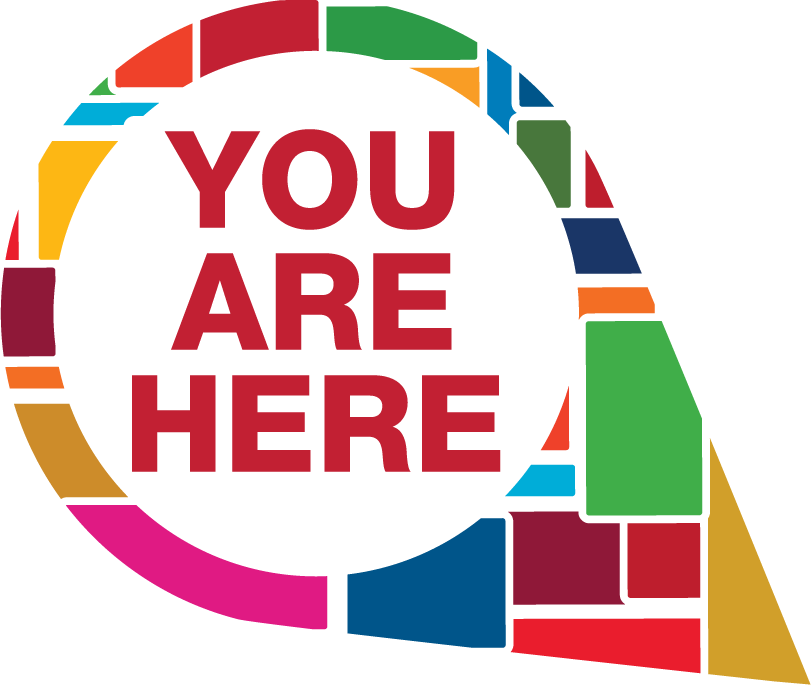Frequently Asked Questions
Q: Are rates listed per day?
A: Most of our rates listed are for the entire event. The only exceptions are individual Wi-Fi services such as Daily and Premium WiFi and mobility scooter & wheelchair rentals.
Q: What do I need to order if I want a wired connection for more than one computer in my booth or meeting room?
A: You have the option to add additional devices to your Internet Basic or Internet Business order. This will include everything you need for additional computers such as, additional IP's, a switch, network cables and the labor to lay the additional cables within your booth or room.
You are also welcome to bring in your own switch and cables if you prefer to setup a personal network on your own.
Q: Will lines be dropped from the ceiling or run under the carpet?
A: All lines come from the floor. We can run network cables under the carpet in your booth if we have a diagram indicating line placement.
Q: Can I bring a router?
A: Yes, you can bring a router to connect to a wired Interent line. Make sure that cables extended from the router do not exceed 25' in length. Cables must stay within the boundaries of an exhibit booth or meeting room. Wireless routers are also allowed, but we cannot dedicate channels to personal equipment or guarantee that neighboring exhibitors with a similar setup will not interfere with your equipment.
Q: Are IP addresses static or DHCP?
A: All IP addresses are DHCP. Static IP's are available on request.
Q: How many people am I sharing a Shared Internet service with?
A: Shared Internet services will share a VLAN. Exhibitors who have booths in the same area may also be sharing the same port off the local switch.
Q: Are there additional labor costs?
A: Not usually. Our rates include standard installation labor. Additional labor will onlyh be charged if we are required provide services outside of the scope of a standard installation, such as; troubleshooting personal equipment or relocating network cables after installation had been completed.
Q: What do I do if my Internet doesn't work?
A: If you have a hardline, make sure all cables are properly plugged into the device and switch, if applicable. Make sure the switch has power. If all computers and equipment are properly plugged in and powered on and your Internet is not working, call us at (385) 468-2229 and we will dispatch a technician to assist you.
A: If you have Wi-Fi, make sure your device is connected to the right network and you are in the right location. Note: SP Guest is not available inside exhibit halls and Connect Spot WiFi networks are only available at your exhibit booth. If you are in range and connected, but still are not getting Internet access, please give us a call at (385) 468-2229.
Q: Why can’t I see SP Premium or my Connect! Spot Wi-Fi on my device?
A: These networks broadcasts in 5GHz only. If your wireless adapter is 802.11 b/g or b/g/n it will not operate in 5 GHz and will not display SP Premium or your Connect! Spot network as a viable option. Wireless-AC USB adapters are available for purchase from the Event Technology Services department.
Q: Why won't the splash page open?
A: A captive portal (splash page) is used for SP Guest, SP Premium and some Wi-Fi Hotspots and Buyouts. The portal page loads automatically on most iOS devices. Windows and Android devices will need to actively open a browser to pull up the portal page. If it does not appear, try to refresh your browser or try to type in a URL to any website in order to force your device to redirect to the portal.
Q: Help, I don’t know the password.
A: If you purchased SP Guest or SP Premium WiFi but did not take note of your six-digit password, you can use the forgot password option on the splash page to retrieve it.
A: If you have purchased a Connect Spot for your exhibit booth, the password will be emailed to the person who submitted the order.
A: If you are attending an event with a Wi-Fi Hotspot or Buyout, you will need to contact event personnel, usually at a registration area or info desk to retrieve the password.
If none of the above are successful, You can call our customer service line at 385-468-2229 for assistance.
Q: I purchased SP Guest (Daily Option) or SP Premium. Can I use my username and password on another device?
A: No, your account can only be used on one device. It cannot be moved to another device as the device MAC address is tied to that account after first login.
Q: Will there be someone on-site to help me with technicial problems?
A: Yes, we have a dedicated staff onsite. Contact us at (385) 468-2229.
Wi-Fi Tips
How to connect to Wi-Fi: Through a captive portal (Splash Page)
This applies to SP Guest, SP Premium and some WiFi Hopspots & Buyouts (if the Splash Page option has been requested)
- Choose the network you want to access from the list of available wireless networks on your device.
- Once Connected, Open your browser. You will be directed to the portal page. (Apple devices usually redirect automatically)
- For SP Guest and SP Premium Users: Near the top of the page there will be a link to click. It says "I already have an account, CLICK HERE". Enter your username and password. Click the checkbox to accept the terms and click the Login button.
- For Wi-Fi Hotspot and Buyout users: Enter the password into the field in the center of the page. Click the checkbox to accept the terms and click the Login button.
SP Premium Wi-Fi and SP Guest Wi-Fi users:
If you haven’t pre-purchased an account, follw the instructions on the main page to sign up and purchase the desired number of days of access.
How to connect to Wi-Fi: Using a password. (WPA2-AES Encryption)
This applies to exhibitor Connect! Spots and some Wi-Fi Hopspots, Staff Networks & Buyouts (if the Splash Page option has NOT been requested)
- Choose the network you want to access from the list of available wireless networks on your device.
- You will be prompted to enter the event password.
Understanding WiFi Interference
Wi-Fi services are inherently vulnerable to wireless interference. Interference may negatively impact the ability of exhibitors to demonstrate their products, prevent sales reps from placing orders and block keynote addresses from being live streamed, among other important convention activities. Because WiFi broadcasts on the unlicensed wireless spectrum utilizing 802.11 standard, which is not regulated by the Federal Communications Commission (FCC), there are many external devices that can operate and interfere with WiFi.
Examples devices that can cause interference with WiFi: Bluetooth devices • Cordless phones • Medical equipment • Microwave ovens • Two-way radios Remote car starters • Remote controls • Smart appliances • Video senders • Wireless keyboard and mouse • Wireless printers • Wireless security cameras • Wireless speakers
- As the last leg of a wireless Internet connection is delivered through the air, there is always the potential for interference.
- Noise levels generated by event activities and participant devices cannot be pre-determined
- Critical WiFi choices such as AP selection, radio selection and roaming are made by the individual computer/device, not the WiFi system.
You can make a difference
Help us make the Wi-Fi experience successful for everyone on every network.
- If you bring in your own Wi-Fi router, use only one non-overlapping Wi-Fi channel. Don’t set channel to auto. Minimize the power settings to limit the broadcast range to within your own booth.
- Turn off your personal hotspot when not in use.
- Turn off Wi-Fi on your wireless devices when not in use. If left on, these devices will continue to scan and use resources on the networks even when idle.
- The use of peer-to-peer traffic apps or torrent downloader software tools like BitTorrent is not allowed. Many are illegal. Also, using these services consumes a disproportionately large amount of bandwidth and wireless network resources.